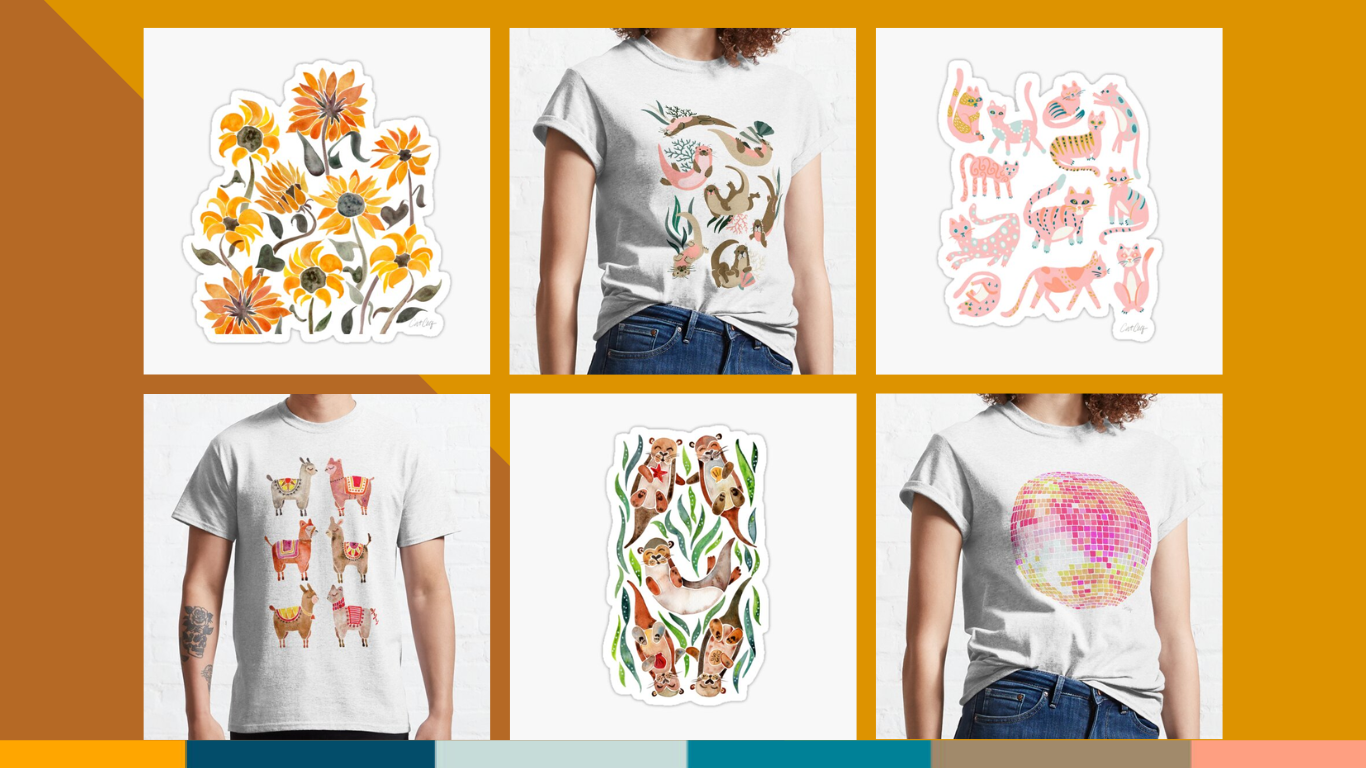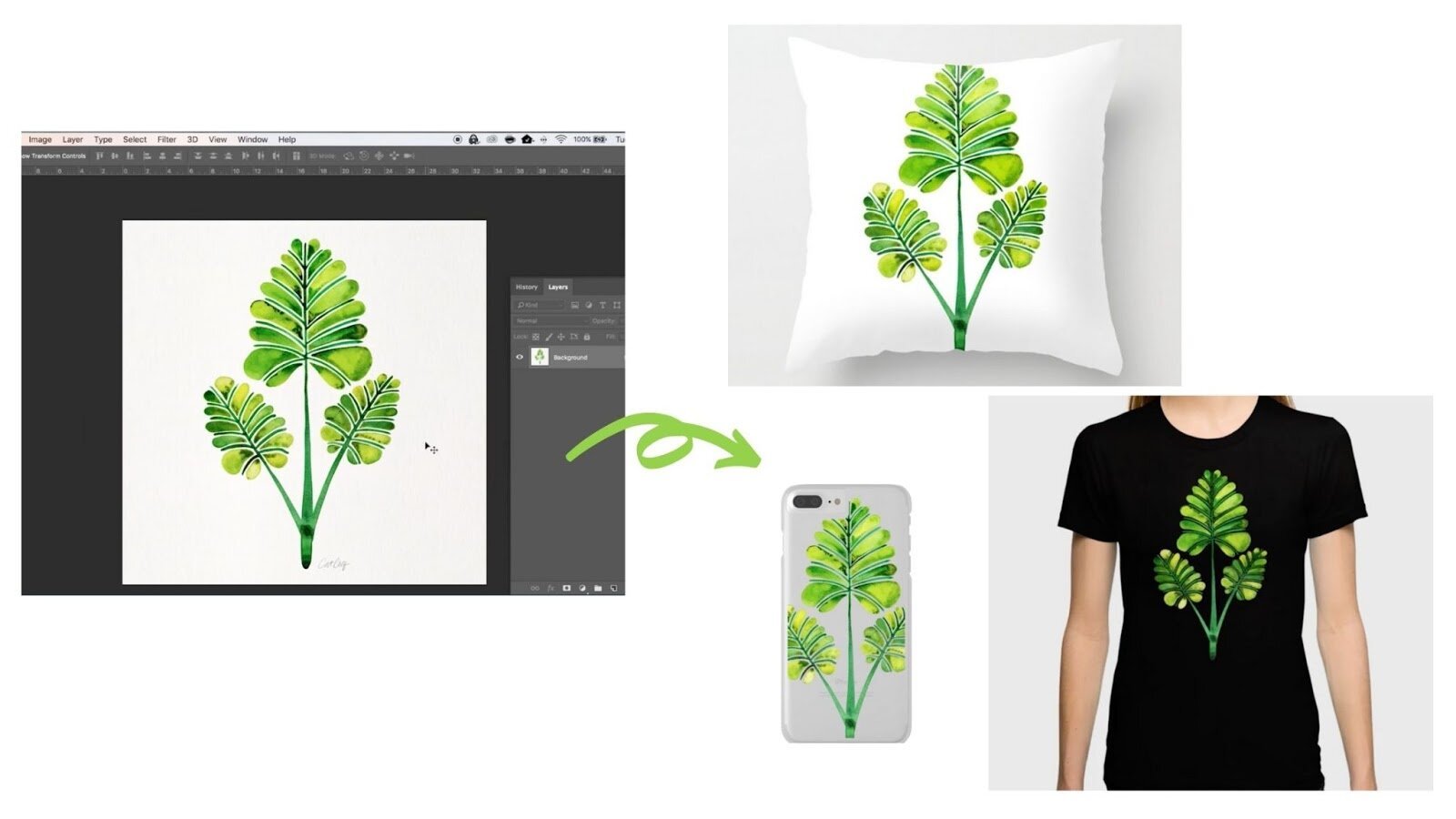How to Export Procreate Files for Print on Demand
In today's digital age, artists and creators are constantly exploring new avenues to showcase and monetize their work. One such avenue that has gained immense popularity is Print on Demand (POD).
POD platforms allow artists to sell their designs on various products such as t-shirts, mugs, phone cases, and more, without having to worry about inventory or shipping logistics. If you're an artist who loves creating on Procreate and wants to give POD a try, this guide is for you.
Procreate is a powerful digital illustration app for the iPad that offers a plethora of features and tools for artists to create stunning artwork. However, when it comes to preparing your Procreate files for print, there are certain considerations and steps you need to follow to ensure the best possible outcome.
Start with High Resolution
Before you even begin creating your artwork, make sure you're working on a canvas with high resolution. This ensures that your final design will look crisp and sharp when printed on various products. A canvas size of at least 300 dpi is recommended for most POD platforms. Check out this blog post if you want to learn more about how to work with high-resolution files in Procreate.
Use Layers Wisely
Procreate allows you to work with multiple layers, which can be incredibly useful for organizing your artwork. When creating designs for print, it's essential to keep each element on a separate layer. This makes it easier to make adjustments later and ensures that your design is compatible with different product sizes and orientations.
Understand File Formats
POD platforms typically accept certain file formats for printing, such as PNG or JPEG. When exporting your Procreate files, make sure to choose the appropriate file format based on the platform's requirements. PNG is usually preferred as it supports transparency, which is crucial for designs with complex backgrounds or overlapping elements.
Export with Transparency
If your design has transparent elements, such as a logo or text overlaying an image, it's essential to export the file with transparency intact. To do this, ensure that your background layer is transparent or turned off (uncheck it on the layers panel) before exporting the file as PNG.
Check Color Profiles
If color accuracy is something absolutely crucial for you when it comes to printing your designs– you want to make sure to set your color profile to CMYK. This will give you a more accurate view of the colors of your design on printed products as you’re working. Then you can convert to RGB before you upload to POD platforms.
I personally don’t mind slight color inaccuracies so I prefer working in RGB for the whole process, from start to finish. This keeps the process a bit simpler as well! I upload in RGB to all the POD sites I use including Society6, Redbubble, Spoonflower, etc. and I have not experienced any issues with them
Export in Various Sizes
Different POD products require different image sizes and orientations. To cater to a broader range of products, consider exporting your design in multiple sizes and orientations. This gives you more flexibility when uploading your designs to POD platforms and increases the chances of attracting customers.
This is one of the reasons why I like starting with a larger file size. It is easier to size down a design without losing quality rather than doing the opposite. Sizing up a design can result in a blurry image– unless you are working with vectors. You’ll find my recommended file sizing for POD in this blog post.
Organize Your Files
Finally, once you've exported your Procreate files, make sure to save and organize them properly on your computer. Create separate folders for different designs and label each file clearly with the product it's intended for. This makes it easier to upload your designs to POD platforms and keeps your workflow streamlined.
By following these steps, you can ensure that your Procreate designs are optimized for Print on Demand and ready to be showcased on a variety of products. Whether you're a seasoned artist or just starting out, POD offers an exciting opportunity to share your creativity with the world and potentially generate income from your artwork. Now, you can start exporting your files like a pro!
Take the next step in your Procreate journey
Want to learn how to use Procreate to create professional illustrations? My Procreate Bundle will take you from beginner to surface design professional through three fun courses! Click here to check it out and learn more.